Reports Integration
Overview
Reports Integration enables seamless connection between your Opadeez applications and external reporting systems. Currently supporting Jasper Reports, this feature allows you to leverage professional reporting tools while maintaining integration with your DataSets and business workflows.
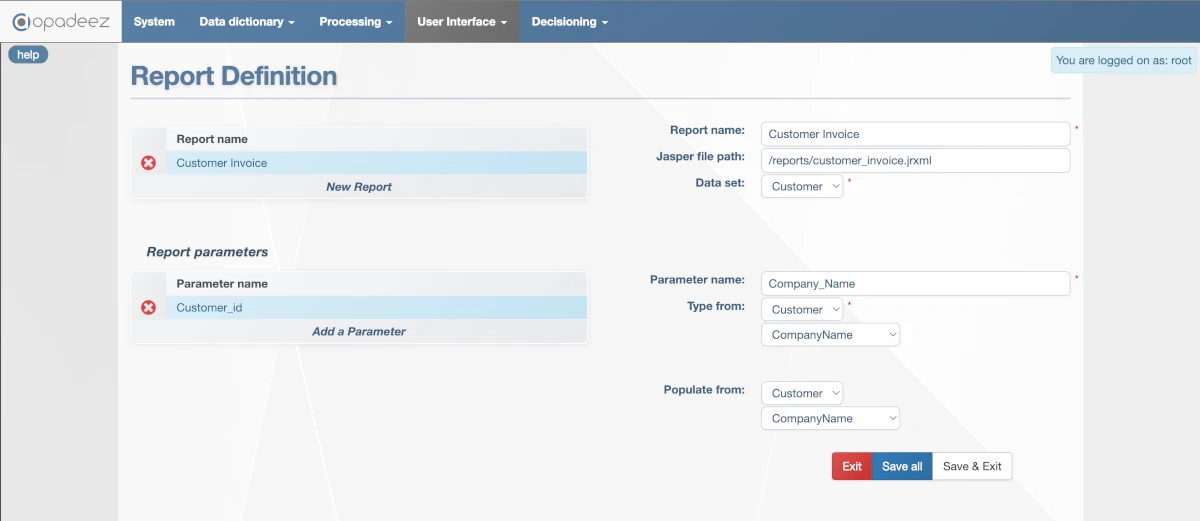
Report Definition interface showing Jasper report configuration and parameter settings
What is Reports Integration?
Reports Integration provides:
- External Report Linking: Connect to professionally designed reports created in external tools
- Parameter Integration: Pass data from your application context to reports
- DataSet Binding: Use current data context to populate report parameters
- User Interface: Provide user-friendly parameter entry when needed
- Workflow Integration: Embed reports into business processes and user interfaces
Example: A Customer Report might be designed in Jasper Studio and integrated into Opadeez, automatically populated with current customer data while allowing users to select date ranges.
Supported Report Types
Jasper Reports
- Industry Standard: Widely used professional reporting platform
- Design Tools: Created using Jasper Studio or other Jasper-compatible tools
- File Format: Uses .jrxml files for report definitions
- Capabilities: Supports complex layouts, charts, sub-reports, and data sources
Report Definition
Report Name
- Purpose: Unique identifier for the report within Opadeez
- Requirement: Must be unique across all reports in the system
- Usage: Referenced when calling reports from flows, pages, or menus
- Best Practice: Use descriptive names that indicate report purpose and content
Jasper File Path
- Purpose: Location of the .jrxml Jasper report file
- Requirement: File must be present on server side
- Path Format: Relative or absolute path to the report file
- Deployment: Ensure file is included in deployment package
Data Set
- Purpose: Defines available entities for parameter population
- Context Binding: Links report to specific DataSet structure
- Parameter Source: Entities from this DataSet available for "Populate from" settings
- Data Access: Provides current data context for automatic parameter population
Report Parameters
Parameters enable dynamic report generation by passing values from the application to the report engine.
Parameter Name
- Purpose: Identifier matching parameter name defined in Jasper Studio
- Requirement: Must exactly match parameter name in .jrxml file
- Uniqueness: Must be unique within the report definition
- Case Sensitivity: Parameter names are case-sensitive
Type From
- Purpose: Defines data type for the report parameter
- Data Type Inheritance: Inherits data type from selected field
- Value List Integration: If selected field has Value List, parameter displays as dropdown
- Validation: Ensures parameter values match expected data type
Populate From (Optional)
Determines how parameter values are obtained:
Manual Entry (Blank)
- User Input: Parameter displayed for user to enter value
- Interface: Appropriate input control based on data type
- Validation: User input validated against data type
- Use Case: Date ranges, filter criteria, user preferences
Data Context Population
- Automatic: Parameter populated from current data context
- No User Input: User cannot modify the parameter value
- Dynamic: Value changes based on current record selection
- Use Case: Current customer ID, selected project details, user information
Integration Patterns
Context-Driven Reports
- Current Record: Report automatically uses current customer, project, etc.
- Parameter Population: Key fields populated from DataSet context
- User Experience: Users see reports for currently selected data
- Example: Customer statement report for currently selected customer
User-Parameterized Reports
- User Input: Users provide criteria like date ranges or filters
- Flexible Reporting: Same report with different parameters
- Interactive: Users control report scope and content
- Example: Sales report with user-selected date range and region
Hybrid Reports
- Mixed Parameters: Some from context, some from user input
- Contextual Filtering: User parameters within current data context
- Balanced Control: Automatic context with user customization
- Example: Project report for current customer with user-selected date range
Report Development Workflow
Design Phase
- External Design: Create report in Jasper Studio or compatible tool
- Parameter Definition: Define parameters in report design tool
- Data Source: Configure report data sources and queries
- Layout Design: Create report layout, formatting, and styling
Integration Phase
- File Deployment: Place .jrxml file on server
- Report Definition: Create report definition in Opadeez
- Parameter Mapping: Configure parameter types and population
- DataSet Binding: Link to appropriate DataSet for context
Testing Phase
- Parameter Testing: Verify parameter population and validation
- Data Integration: Ensure report receives correct data
- User Interface: Test report access from flows and pages
- Performance: Verify report generation performance
Practical Examples
Customer Statement Report
- Report Name: CustomerStatement
- Jasper File: /reports/customer_statement.jrxml
- DataSet: CustomerManagement
- Parameters:
- CustomerId (Type: Customer.Id, Populate from: Customer.Id)
- StatementDate (Type: Date, Populate from: blank - user input)
Project Summary Report
- Report Name: ProjectSummary
- Jasper File: /reports/project_summary.jrxml
- DataSet: ProjectManagement
- Parameters:
- ProjectId (Type: Project.Id, Populate from: Project.Id)
- IncludeTasks (Type: Boolean, Populate from: blank - user input)
Sales Analysis Report
- Report Name: SalesAnalysis
- Jasper File: /reports/sales_analysis.jrxml
- DataSet: CustomerManagement
- Parameters:
- StartDate (Type: Date, Populate from: blank - user input)
- EndDate (Type: Date, Populate from: blank - user input)
- Region (Type: Customer.Region, Populate from: blank - dropdown)
Best Practices
Report Design
- Parameter Naming: Use clear, descriptive parameter names
- Data Types: Ensure parameter types match Opadeez field types
- Performance: Optimize report queries for large datasets
- Layout: Design responsive layouts for different output formats
Integration Strategy
- Context Awareness: Leverage DataSet context for automatic parameters
- User Experience: Minimize required user input while maintaining flexibility
- Error Handling: Plan for missing parameters and data issues
- Security: Ensure reports respect user permissions and data access
Deployment Management
- File Organization: Organize report files in logical folder structure
- Version Control: Track report file versions and changes
- Testing: Test reports in development before production deployment
- Documentation: Document report purposes, parameters, and usage
Integration with Other Components
Flow Integration
- Report Actions: Flows can trigger report generation
- Context Passing: Current DataSet context available to reports
- Workflow Embedding: Reports as part of business processes
- Conditional Reporting: Generate reports based on flow logic
Page Integration
- Report Buttons: Pages can include report generation buttons
- Parameter Forms: Pages can provide report parameter entry
- Embedded Display: Reports can be embedded in page layouts
- User Interface: Seamless integration with application UI
Menu Integration
- Report Menu Items: Direct access to reports from navigation
- Context Preservation: Menu context passed to reports
- Permission Control: Report access controlled by menu permissions
- User Experience: Consistent navigation to reporting functions
Troubleshooting
Common Issues
- File Not Found: Verify .jrxml file path and server deployment
- Parameter Mismatch: Ensure parameter names match exactly
- Data Type Errors: Verify parameter types match report expectations
- Context Issues: Check DataSet binding and current record state
Performance Issues
- Large Datasets: Optimize report queries and use appropriate filters
- Complex Reports: Consider breaking complex reports into sub-reports
- Parameter Validation: Validate parameters before report generation
- Caching: Implement appropriate caching strategies for frequently used reports
Getting Started
Ready to integrate reports? Follow these resources:
- Data Set Definition: Understand DataSet structure for report integration
- Flows: Learn how to trigger reports from workflows
- Pages & Page Designer: Add report buttons to user interfaces
Related Topics
- Menu Definition: Adding reports to navigation menus
- Value Lists: Using value lists in report parameters
- Basic Concepts: Understanding Opadeez fundamentals
Pro Tip: Start with simple reports that use automatic parameter population from DataSet context, then add user input parameters as needed for more flexible reporting scenarios.